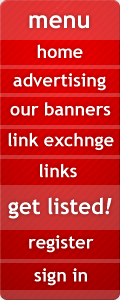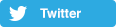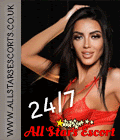|
|
|
|
 |
|
F R E Q U E N T L Y A S K E D Q U E S T I O N S
|
How to register with Escort-Stars.com?
To register to Escort-Stars.com start by entering your country of present residence, an email address,
type of business, name and contact information. Remember, you must enter your full valid email address,
in the format youremail@emailprovider.com. Please be sure to make a note of the email address you choose.
In the future it will be your Escort-Stars.com login name. Check Your Email - after you submit your email
address, Escort-Stars.com will send you an email containing a password.
How to sign into Escort-Stars.com?
To sign in to Escort-Stars.com, use your email address and password and click the Sign In button.
Remember, you must enter your full email address, in the format youremail@emailprovider.com. You may
use your email address to sign in even if you no longer have access to your mailbox (in this case you
have to sign in and then use the contact form to ask the support team for assistance).
Forgot Your Password?
If you forgot your password or can't sign in, click the Forgot Your Password link on the Sign In page and
follow the on-screen instructions. Type your email address in the Email Address field and click Submit.
Check Your Email - After you submit your email address, Escort-Stars.com will send you an email
containing a password.
How to create a profile?
To create a new profile sign in using your email address and password. Go to "My account" page. From here
you can create, edit or update your profiles. Independent Escort should have a single profile, Escort Agency
may create additional profiles.
On "My account" page click on "My girls' profiles" link, this will take you to profiles overview page.
Now click on "Create new profile" link. The new page "New Profile Creation" will appear. Please fill
this form carefully and click the "Create profile" button below. And your profile will be created.
However, there are more ways to create profiles. Please read about those
options here.
How to upload photopictures?
There are two kind of photo-pictures: "Thumbnail" and "Gallery".
On "My account" page click on "My girls' profiles" link, this will take you to profiles overview page.
From here you can update your profiles.
"Thumbnail" - small picture for the front page, size 90x120 pixels, you need to upload only one picture.
Click the "Thumbnail" button on the left side menu of the profile you want to update. Then click
the "Browse" button and locate the picture on your computer you want to use. Now click the "Upload" button.
The picture should appear on the page. If you would like to change the picture, repeat the steps above.
Your Thumbnail has to be a portrait style.
"Gallery" - pictures for gallery in your profile. You can upload up to 15 pictures for each of your
profiles. Click the "Gallery" button on the left side menu of the profile you want to update. Then
click the "Browse" button and locate the picture on your computer you want to use. Now click the "Upload"
button. The picture should appear on the page. To add more pictures repeat the steps above. If you would
like to delete a picture, use a delete link under the image you want to delete.
There is a link that allows you to email picture to the support team, use it if you have
problems uploading your pictures.
How to publish or hide profile?
When profile is hidden it cannot be viewed by site visitors, when profile is published site visitors
can see it. By default all profiles are hidden from site visitors. To publish or hide your profile click
on "Publish" or "Hide" links on the left side menu of the profile for want to publish/hide. The current
state can be seen from the status field of you profile.
How to activate profile?
Inactive profiles are not visible to site visitors.
To activate a profile click on "Activate" link on the left side menu of the profile for want to activate.
Choose your option for your profile time-period and price and select a payment method. Be advised that
time to time we offer discounts and special offers! After making your selection click on the "Proceed"
button anf follow on-screen instructions. Your profile will be activated/extended within 24 hours after
payment is cleared. The current state can be seen from the status field of you profile, the expires field
shows the date when the profile will expire and become inactive again (you can extend this date anytime
you want, do not wait till it expires).
VIP - a special option to increase your business, available from profile activation page.
Please read more about VIP option here.
How to delete a profile?
To delete a profile click on "Delete" link on the left side menu of the profile you want to delete.
A confirmation box will pop up and the profile with all its data will be deleted.
How to edit a profile?
To edit a profile click on "Edit" link on the left side menu of the profile and you will be taken
onto the "Edit Profile" page. Change any values you want and then click the "Update profile" button
below. And your profile will be updated.
If you experience troubles using this service, please contact the support team for assistance. |
|
|
|
|
|
|